An easy way to access the technical diagrams you need for a property.
1map makes it easier and faster than ever to gain access to the technical diagrams that you need.
Here's a quick video explaining the process:
Viewing Diagrams
Select a property by searching or clicking on or near a property on the map.
Open all SG Diagram information of the selected property on the pop-up window, by clicking on the second sub tab from the left.
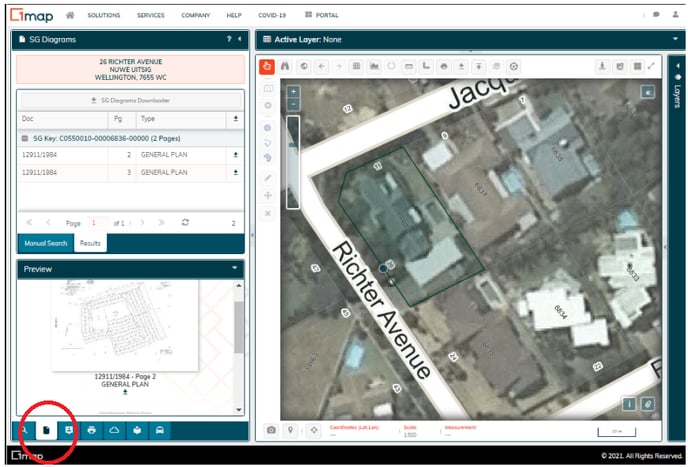
All SG Diagrams related to the selected property will be listed in the top left window (under the second tab called Results).
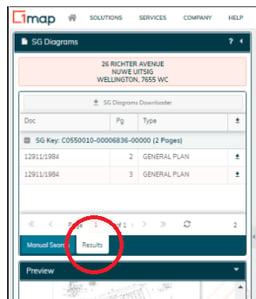
A preview window (bottom left) will show preview images of the available diagrams. The diagram in the top window you click on will display in the bottom preview window.
Select the diagram that you want to open by clicking on it in the preview window. The selected diagram will be enlarged on the screen.
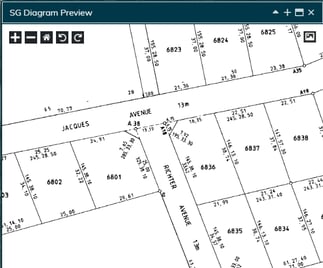
The icons at the top left of the diagram view provide the following:
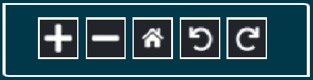
To zoom in or out on the image, use the + Plus or - Minus buttons. You can also use the scroll wheel on an external mouse to zoom in and out.
The left and right circular arrows allow you to rotate the diagram view by 90O left or right.
The centre Home button resets the image to the size of the image window.
The icons at the top right above the diagram view provide the following:
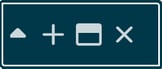
The triangle button Rolls the image window up with the SG Diagram Preview heading;
coloured orange, so you can see the map behind it. Clicking it again displays the image again;
(Ignore the window (third) button - will be used in the future);
The Plus + button will open the image up in a new browser window. Use the browser's download function, or right click on the image and select “Save Image/Picture As”. Select a name and location and click save. When you have finished with the SG diagram preview, close the browser tab and return to your 1map tab.
Searching For Diagrams
This includes being able to access SG diagrams, General Plans, SG Documents by Document number and Noting Sheets.
Follow this link: Searching for diagrams
Bulk Diagram Download
Follow this link: Bulk Diagram Download