How do I access survey records?
Follow the steps below to search for and download the survey records of properties.
Survey records provide supplementary information to SG diagrams like stations, survey reports, co-ordinates, and working plans.
Note: while 1map carries SG Diagrams and General Plans on its own servers to make them available immediately, 1map draws survey records directly from the SG servers, so these would not be available when the SG servers are down.
Step 1
Find the survey records reference number
Once you have navigated to the relevant property on the map and clicked on it, open the second tab of the Search panel on the left to view the available SG diagrams and General Plans for that property or area:
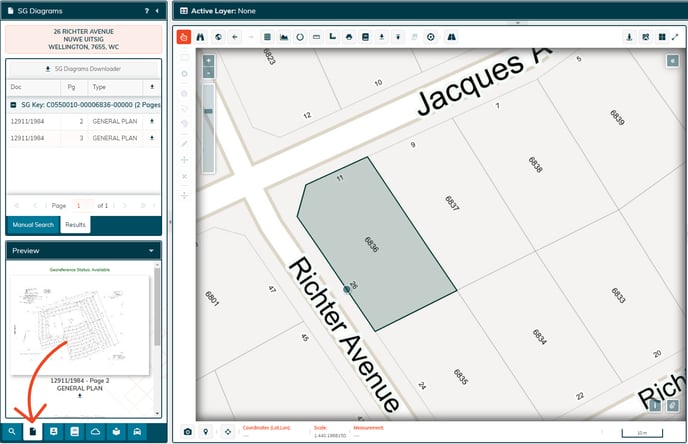
Open the diagrams and/or plans. Look for a block or group of information. Look out for numbers that are preceded by "S.R.", "M.S.", or "No E". This will be the survey records reference number, which usually also contains a forward slash. Here are some examples:
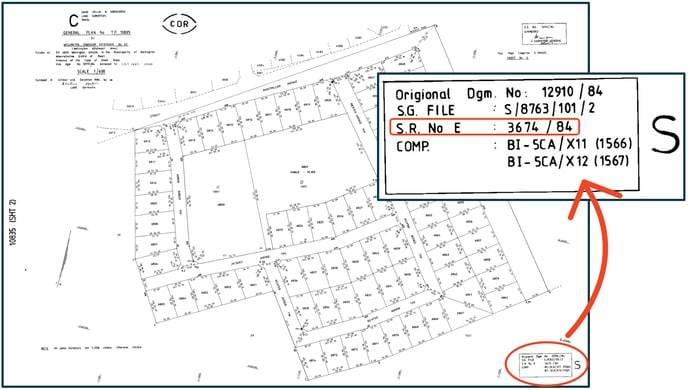
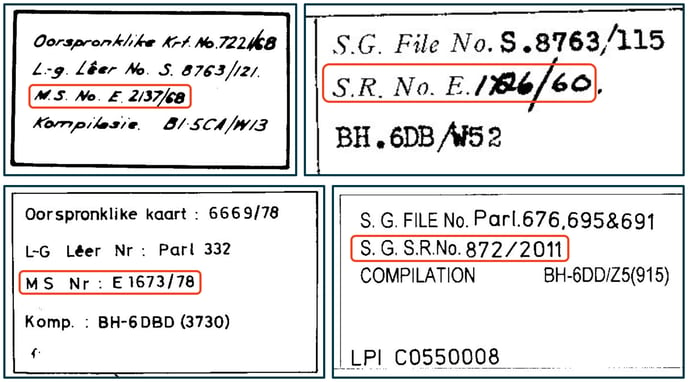
Step 2
Do a manual search in 1map
Now that you have the reference number for the survey records, you can search for those documents in 1map.
- While still in the second tab of the left panel, open the Manual Search tab towards the top and select the SG Doc No radio button.
- Select the province within which the relevant property or area falls.
- Type in "SR" into the search bar next to Sg Doc No.
- Type in the digits of the reference number up to and including the forward slash.
- If there are only 2 digits following the slash in the reference number, type in "19" before you type in the last 2 digits, as it represents a year.
- Click on the Search button.
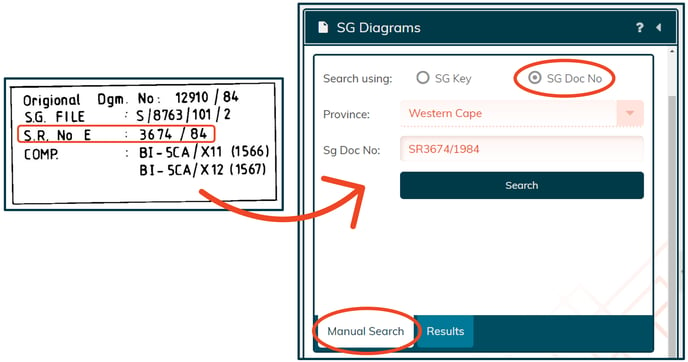
Step 3
View and/or download the survey records
The Results tab will open up and display a list of documents that were found. Below that, a preview window will display the documents from where you can open and download the documents.
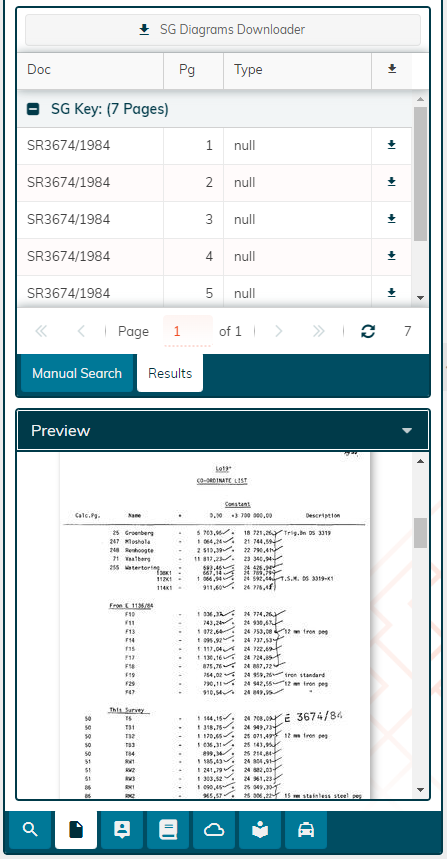
![logo-whte-1.png]](https://help.1map.co.za/hs-fs/hubfs/logo-whte-1.png?height=50&name=logo-whte-1.png)