Managing documents electronically within organisation's departments.
LOGGING IN
Log in with username = your email and password assigned to you.
TASKS
Inbox, Sent Tasks, Completed Tasks and All Tasks have similar functions
|
Inbox |
Sent Tasks |
Completed Tasks |
All Tasks |
|
Tasks>Inbox>Search |
Tasks>Sent Tasks>Search |
Tasks>Completed>Search |
Tasks>All>Search |
|
Tasks> Inbox>Details |
Tasks>Sent Tasks>Details |
Tasks>Completed>Details |
Tasks>All>Details |
|
Tasks> Inbox>View Image |
Tasks>Sent Tasks>View Image |
Tasks>Completed>View Image |
Tasks>All>View Image |
|
Tasks> Inbox>Reassign |
Tasks>Sent Tasks>Reassign |
|
|
|
Tasks> Inbox >Create report |
Tasks>Sent Items>Create report |
Tasks>Completed>Create Report |
Tasks>All>Create Report
|
SEARCH: - Input selection criteria - any combination of Record ID: Subject: Assigned By: Assigned by Surname: From Organization: Activation date: Target date: Record date: Sent Date: Returned Date:
DETAILS: see (but not edit) the task details and associated record details.
VIEW IMAGE: See the image or download the document
COMPLETE: Complete tasks are no longer reported as outstanding (pending)
RE-ASSIGN: If a task requires someone else’s attention, it can be reassigned to them using the “Reassign” Button.
DIARISE: Diarise offers a way for a user to ‘park’ a task until a given future date.
COMMENT: Add additional comment to the record using the Comment button.
CREATE REPORT: Create reports of completed or pending tasks for a department, a user, a time period as required to monitor tasks. Use Search prior to Create Report to choose the tasks you want to see.
RECORDS
Records are captured electronically, allocated to a Record Class (Document, Resolution etc) assigned a File Reference and made available centrally for you to search and retrieve, distribute electronically to staff as Tasks, etc.
Documents Management
Records>Documents
Resolutions Management
Resolutions are held as a separate class of records, and are generally UPLOADED using the Batch process. They can be edited viewed and managed on this grid.
Records>Resolutions
Complaints Management
Records>Complaints
Contracts Management
Records>Contracts>
FILES
FILE PLAN
Files>Pile Plan
FILE VOLUME
Files>File Volumes
UTILITIES
MY DETAILS To change your Password or personal details. If you have forgotten your password, contact Records department to reset your password.
Utilities>My Details
USER GROUPS Creating groups simplifies the assignment process –
maintain groups of users to whom you regularly re-assign tasks.
Utilities>User Groups
REPORTS
Create reports of completed or pending tasks for a department, a user, or a time period as required to monitor tasks. Use Search before you Create Report, to choose the tasks you want in the report.
Reports>Tasks per User (Complete)
Reports>Tasks per User (Pending)
Records>Tasks per User()>Search
A Search can be done on any combination of Record ID: Assigned To: Department Code: Activation Date: Target Date: Completion Date
ADMINISTRATION
Tables and Dropdown Boxes
Throughout The Administrator some fields are presented with a grey box to the right of the field containing a down-arrow. Clicking on this “dropdown box” will display the permissible options for that field from which you need to choose. This both simplifies the input process and ensures data consistency. These input alternatives are maintained here by Records Dept. You can view the following:
Administration>Job Titles
Administration>Users