Editing Data Attributes
A powerful feature of this application is being able to update the data for a spatial entity immediately in the data grid while navigating on the map.
Editing Attribute Information
Manual Editing
-
Ensure that the layer that you want to edit is active (The checkmark next to the layer name should be green).
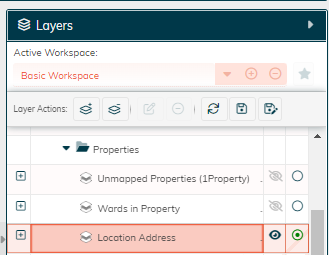
-
Click on the feature on the map for which you want to edit attributes, and open the Active Layer attribute data window (the 4th panel, above the map panel) by clicking on the dropdown arrow or the Attribute Grid button, or anywhere on the Active Layer heading.
- Ensure that you have chosen an edit template, in this example, Action Required.
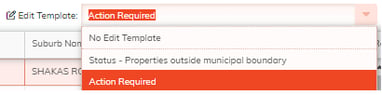
The field "Action Required" is now editable, as indicated by the pencil icon next to the field heading.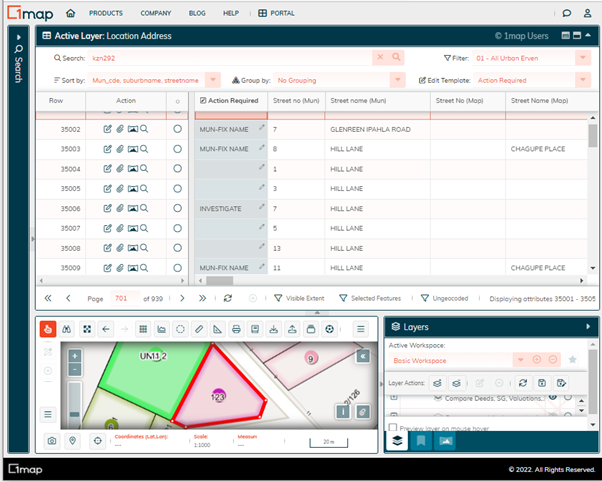
- Editable attributes are indicated by a small pencil in the attribute field. Attributes can also be edited by clicking on this pencil and changing the value directly in the field.
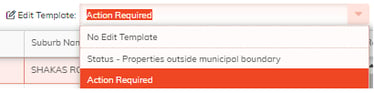
-
Click on the pencil in the Action field of the item you wish to edit. Click save when you are finished.
- the list in the grid can be refined by changing the sort sequence :
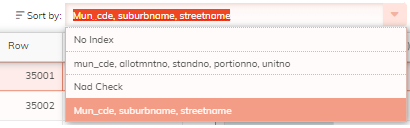
Use this when correcting street name data, where you want to assign certain attribute information to multiple features.
-
Ensure that the layer that you want to edit is active (The check mark next to the layer name should be green).
-
Select the feature that’s attribute data you want to copy to other features. Press ALT+G on your keyboard to “Get” the attribute data or click the Copy button at the bottom of the map window.
-
Select the feature(s) for which you wish to update the attribute data, and press ALT+R to “Replace” the attribute data or click the Paste button at the bottom of the map window.
Pro Tip: Select multiple items by holding down CTRL on your keyboard while selecting, or perform a radial select by holding down the CTRL button on your keyboard and clicking and dragging a circle radius on your screen.
![logo-whte-1.png]](https://help.1map.co.za/hs-fs/hubfs/logo-whte-1.png?height=50&name=logo-whte-1.png)