What is the Sandbox?
Sandbox, also known as "Playground", is a convenient way to try out editing a Point, Line or Polygon. You can add, edit or delete an entity and its attributes and test out these functions without affecting any of your live data.
These are the layers you would need
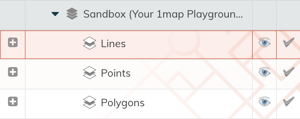
Line
- Ensure that the Line layer that you want to edit is active (The checkmark next to the layer name should be green).
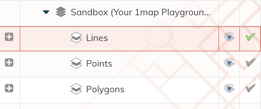
- Enter Spatial Edit Mode.
- Click on the “Add a Line” button.

- Draw the line by clicking to place nodes on the line. To end off the line, double click on the last node that you want to place.
- A window pops up. Complete the relevant attribute information fields, and click Save.
- Once you are finished editing, save your spatial edits by clicking on the “Save Changes” button. To discard your spatial edits, click on the “Cancel Spatial Edit Mode” button. This will exit spatial edit mode and discard all changes.
Point
- Ensure that the Point layer that you want to edit is active (The checkmark next to the layer name should be green).
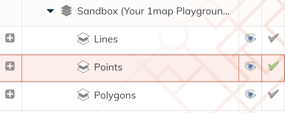
- Enter Spatial Edit Mode.
- Click on the “Add a Point” button.
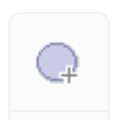
- Click on the location where you want a point created.
- A window pops up. Complete the relevant attribute information fields, and click Save.
- Once you are finished editing, save your spatial edits by clicking on the “Save Changes” button. To discard your spatial edits, click on the “Cancel Spatial Edit Mode” button. This will exit spatial edit mode and discard all changes.
Polygon
- Ensure that the Polygon layer that you want to edit is active (The checkmark next to the layer name should be green).
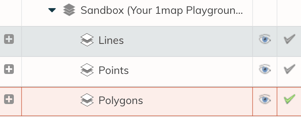
- Enter Spatial Edit Mode.

- Click on the “Add a Polygon” button.
- Draw a polygon by clicking to place nodes where the corners of the polygon are to be. Double click on the last node to complete the polygon.
- A window pops up. Complete the relevant attribute information fields, and click Save.
![logo-whte-1.png]](https://help.1map.co.za/hs-fs/hubfs/logo-whte-1.png?height=50&name=logo-whte-1.png)