Finding Survey Diagrams or Noting Sheets using SG Document number
Sometimes you can't find what you're looking for by selecting the property on the map. But with 1map, you can also search for specific diagrams by SG Key or Document Number. Noting Sheets can also be accessed using the Document Number search.
-
To search for an SG Diagram, open the SG Diagrams tab (second subtab from the left) in the Search Window.
-
Navigate to and click on Manual Search in the middle of the SG Diagrams panel and the Manual Search Window opens:
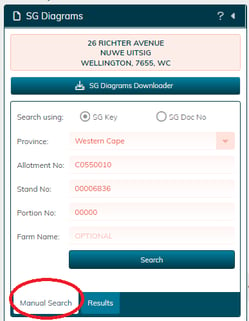
-
You are given two options to search by, they are SG Key and SG Doc No.
Search by SG Key
- If you select the SG Key option, select the province from the dropdown menu, enter the allotment and stand number and then you can optionally enter the portion number or farm name.
- Click Search.
- Choose the diagram in the results window you wish to download by clicking on the icon
 next to it.
next to it.
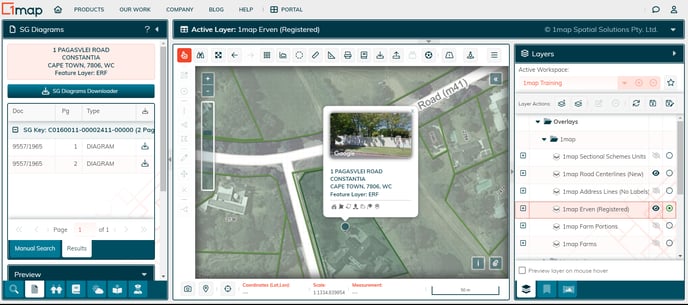
Search by Document Number
If you know the SG Doc No and wish to search using that, select the radio button next to SG Doc No, select the Province from the dropdown list and enter the SG Doc No and click search.
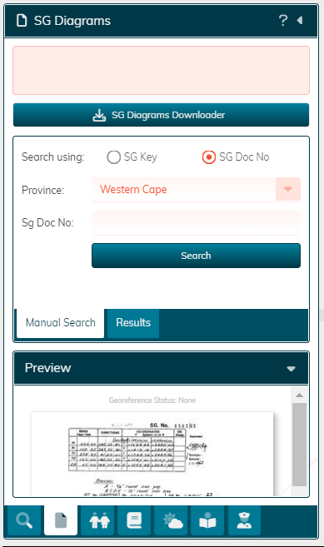
The diagram appears in the Preview window. To download, view the diagrams in the Results window, (the tab to the right of the Manual Search tab where you entered the SG Doc no). Choose the diagram in the Results window you wish to download by clicking on the icon ![]() next to it.
next to it.
Search for Noting Sheet
Use the above search using SG Doc No radio button and enter the province and Noting Sheet number you wish to find. it will appear in preview and can be downloaded in the same way as an SG Document.
For more information about downloading multiple diagrams in bulk see the SG Bulk Diagram Download help article:
![logo-whte-1.png]](https://help.1map.co.za/hs-fs/hubfs/logo-whte-1.png?height=50&name=logo-whte-1.png)